Adding multiple languages in Django
Adding multiple languages in Django can be a bit challenging if you have never done this before. In this tutorial, I'll walk you through the steps that you will have to take to support multiple languages. We will start with English and then add Dutch as well (as I am Dutch :) ), but you can use any language you want.
Okay, let's get started. I will start with a new project, but you can skip the first chapter if you already have your project up and running.
Create a project
Create a new folder somewhere on your computer and navigate to that folder (cd ~/languages/ in my case).
Since I don't want to waste too much time on the basics, I'll not get into the details of setting up your environment for Django, but here is the code you'll need on a Linux/Mac computer:
virtualenv .env
source .env/bin/activate
pip install django
django-admin startproject languages
cd languages
python manage.py migrate
Our environment should be ready now and you should see the Django welcome splash page when you launch your server (python manage.py runserver) and open your web browser at http://localhost:8000/.
This is what you should see:
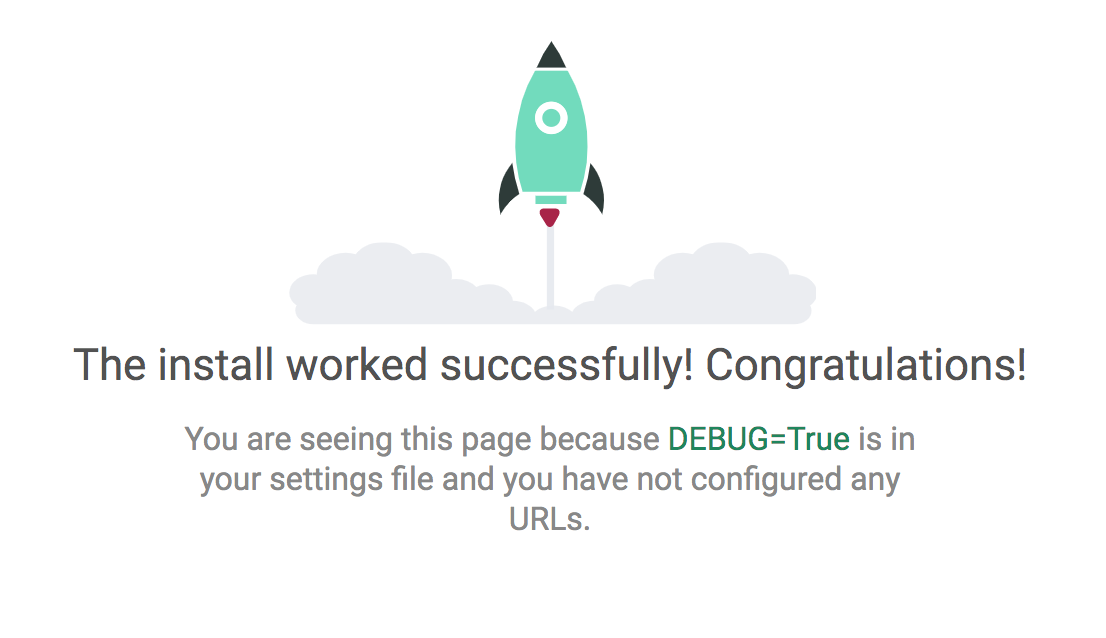
Let's create a demo page and URL. First, create a new project in your app:
python manage.py startapp home
Add home to your settings.py:
INSTALLED_APPS = [
'django.contrib.admin',
'django.contrib.auth',
'django.contrib.contenttypes',
'django.contrib.sessions',
'django.contrib.messages',
'django.contrib.staticfiles',
# add here:
'home'
]
In our home app, we will create a new view (in your views.py file):
def index(request):
return render(request, 'home.html')
In our languages/urls.py file we can add this line in your urlpatterns array:
path('', index)
Don't forget to import the view with from home.views import index.
At last, we need to create a home.html page to display something. Create a home/templates/home.html file and add this (slightly modified) default template that I grabbed from here:
<!doctype html>
<html class="no-js" lang="">
<head>
<meta charset="utf-8">
<title></title>
<meta name="description" content="">
<meta name="viewport" content="width=device-width, initial-scale=1">
<link rel="manifest" href="site.webmanifest">
<meta name="theme-color" content="#fafafa">
</head>
<body>
<!--[if IE]>
<p class="browserupgrade">You are using an <strong>outdated</strong> browser. Please <a href="https://browsehappy.com/">upgrade your browser</a> to improve your experience and security.</p>
<![endif]-->
<p>Hello world! This is an HTML5 Boilerplate.</p>
</body>
</html>
Go to http://localhost:8000/ and you should be welcomed with: Hello world! This is an HTML5 Boilerplate. That's the text we will translate.
Enable i18n and l10n
These settings should already be enabled by default in Django (it is in Django 2.2.x & 3.0.x). Just in case they change this in future, find the following settings in your settings.py file:
LANGUAGE_CODE = 'en-us'
TIME_ZONE = 'UTC'
USE_I18N = True
USE_L10N = True
USE_TZ = True
Make sure at least USE_I18N and USE_L10N are set to True. We need both to make multi-language work.
Translating
We can translate text both in the views and templates. Let's start with translating in the templates.
Translating in templates
Go to the home.html file in your template folder. Then add {% load i18n %} at the top of that template. This will load the Django library to translate your text.
In the example we created, we have the text Hello world! This is an HTML5 Boilerplate.. Let's translate that to something else. To be able to do that, we will have to wrap some code around that string. Change it to this:
{% trans "Hello world! This is an HTML5 Boilerplate." %}
You might notice that nothing has actually changed on our site. That's because it will just default back to the text within the quotes if no language is set up. I'll explain this a bit more later.
Translating in views
Translating text in templates is only half of what you can do. If you have text in views that you, for instance, dynamically change based on behavior/values, then you also translate these in your views - before you push them to the template. You can do that with gettext(). That might sound a bit vague. Here is an example:
from django.utils.translation import gettext as _
def index(request):
text = _("this is some random text")
return render(request, 'home.html', { 'text': text })
And then you can add the text variable in your home.html file.
If you want to save on your resources, you can also load text "lazy". Use gettext_lazy() for that, but be careful! It sort of caches the translations, which means that it will sometimes show the wrong text if you change that string often. You can use gettext_lazy() safely in things that don't change. That could include helptext in models for example. For views.py files, I would recommend to use gettext() to be safe.
Now, before you can use gettext, you will have to install it on your computer.
If you are on Mac, this should do the trick:
brew install gettext
brew link --force gettext
For Windows, you can download and install it here.
Create translations with Django
Our project is now ready to work with translations. Next step is to create the translation file and create the translations for it.
First, we will need to create a new directory to store the translations in:
mkdir -p locale
Then, run this command in your project to create the translation files:
django-admin makemessages --ignore="static" --ignore=".env" -l nl
Note that we are ignoring the static and .env folders. By default, Django will go through all folders to find things to translate. The static folder should not contain any things that should be translated. The .env folder might contain some translations from other installed apps, but since they are likely already translated, we don't need to inspect that folder. There is a good reason to intentionally include the .env folder, though. That's when you are translating in a language that is not supported by Django by default (or any of the installed apps). If you would like to translate those strings as well, then you could consider to not exclude .env folder. Be warned: it's probably quite a lot to go through!
We use -l to define the language that we would like to translate. As mentioned before, that is Dutch for me right now.
Note: you might get an error that it can't find the folder we created earlier. It will look like this:
CommandError: Unable to find a locale path to store translations for file home/__init__.py
To fix that, we need to add this to our settings.py file:
LOCALE_PATHS = ( os.path.join(BASE_DIR, 'locale'), )
When you re-run the previous command to create the translation files, it should output this:
processing locale nl
Check your project files. You can see that your locale folder has changed now. The file tree should look like this now:
locale
`-- nl
`-- LC_MESSAGES
`-- django.po
The django.po file is important. It's the file where all translations are in (or will be in soon enough). It looks like this:
#: home/templates/home.html:19
msgid "Hello world! This is an HTML5 Boilerplate."
msgstr ""
The msgid is the ID that is used to link all strings in the code to your translated lines. We need to complete the msgstr. That's the translation for the Dutch version. In this case, it will look like this:
#: home/templates/home.html:19
msgid "Hello world! This is an HTML5 Boilerplate."
msgstr "Hallo wereld! Dit is een HTML5 Boilerplate."
We will have to do that for all strings in that file. Once that's done, the translation files will have to be compiled to something that Django uses to do the translation with. That can be done with this simple command:
django-admin compilemessages
Which will result in this:
processing file django.po in ~/blog-projects/languages/locale/nl/LC_MESSAGES
It has now created a django.mo file that we can't see or edit. That's fine. Remember though that you will always have to re-run the previous command after you have made changes to your translating file.
To test if our translating in Django actually works, change your settings.py file. In my case, I will set it to nl. Change this:
LANGUAGE_CODE = 'en-us'
To this (for Dutch):
LANGUAGE_CODE = 'nl'
When you start the server, you will see that the lines have changed:
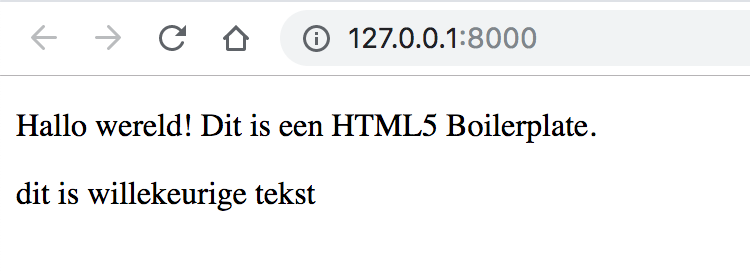
And that's it! Actually, we can take this one step further. Let's change the language of our text based on the user's defaults. In this case, I will assume you set up a custom user model. If you didn't, then please do so as we will need it for this example.
Languages based on user settings
We will keep the default language at English. Therefore, we need to change the LANGUAGE_CODE setting back to en-us. We'll also have to add a new field to the User model where we can store the language per user.
Simply add this to your model:
LANGUAGE_CHOICES = (
('en-us', 'English'),
('nl', 'Dutch'),
)
language = models.CharField(default='en-us', choices=LANGUAGE_CHOICES, max_length=5)
In our views, we will first have to check if the user is logged in. If the person is not logged in, we will go with the default language. We can check that with this line of code:
if request.user.is_authenticated:
Up next, we will have to set the language for this request. That's what this is for:
from django.utils import translation
translation.activate(request.user.language)
The final index view looks like this:
from django.utils import translation
def index(request):
if request.user.is_authenticated:
translation.activate(request.user.language)
return render(request, 'home.html')
Alternatively, you can use the default Django language middleware to check what translation it should use.
Let me know if you have any questions down below.
Django multi-language multiple-languages resources tutorial
Stan is professional web developer working mainly with Django and VueJS. With years of experience under the belt, he is comfortable writing about his past mistakes and ongoing learnings.